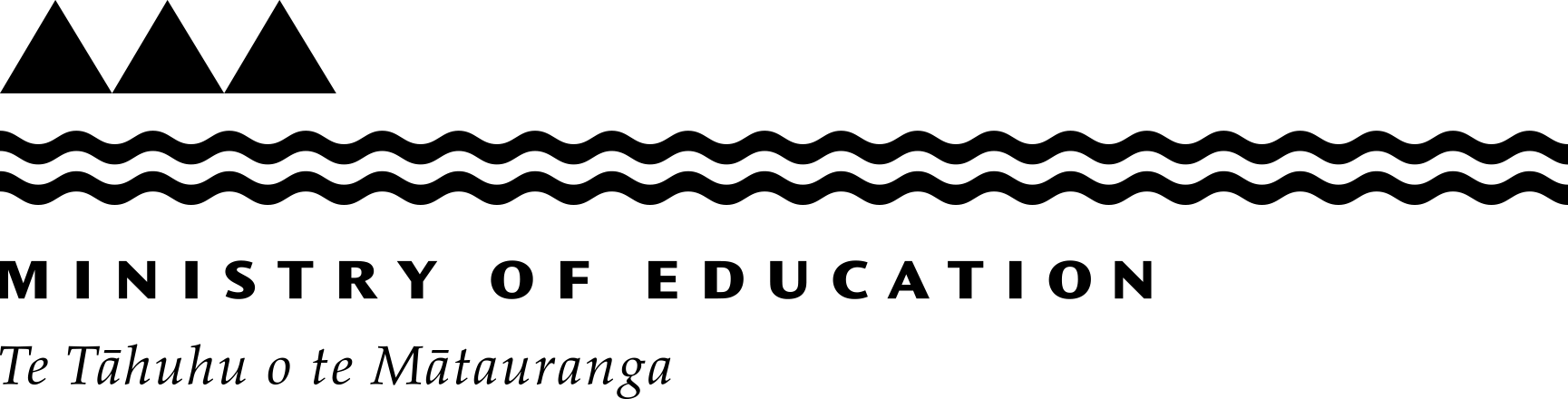Choosing school devices
Learn more about buying digital technology, including what to look for in a device, what kinds of devices are suitable for different students and tips to maximise the life of your devices.
- About this guidance
- Key considerations for buying devices
- What to look for in a device
- Devices for different age groups
- Tips to protect your devices
- Manaiakalani Education Trust
- More information
About this guidance
While each school and kura has different digital technology needs, we have identified some key things to consider when purchasing digital devices for your school and specifications to support your buying decisions.
It will be difficult to tick all 4 boxes, so you will need to decide what is most important to your students. This will depend on the year level you are buying for, how frequently they will be using devices and their purpose for using digital technology.
This guidance has been developed from a range of sources, including advice from Consumer NZ on choosing laptops and tablets.
How to choose a laptop or tablet for school – Consumer NZ(external link)
Key considerations for buying devices
When choosing digital technology devices, you should consider 3 key factors:
- durability
- portability
- performance.
Durability
A sturdy device is made of quality materials, has a bit of weight to it and ideally will be splash resistant. If you are buying laptops, make sure the hinges looks like they will survive repeated opening and closing
Portability
Choose devices that are small and light. The size and weight should be appropriate for the age of the children. For example, a 2-kilogram laptop will be too heavy for younger learners to add to a backpack.
However, smaller devices mean smaller screens, which may not be suitable for classroom use.
Performance
All devices should allow students to:
- browse the internet
- use basic apps
- make video and audio recordings
- create and edit docs including spreadsheets and presentations.
Secondary students might have more resource-intensive computing needs. They may find it challenging if their devices are old, cheap or lightweight.
Increased processing power often comes with shorter battery life (unless you have a big budget). Make sure you buy one that can last a 6-hour school day.
What to look for in a device
Screen size
- Screens should be 10” or larger. The older the child gets, the bigger a screen they will need. Big screens are great for viewing, but a bigger screen can mean a heavier and bulkier device. On the other hand, viewing is difficult if the screen is too small.
- Screens are measured diagonally from top to bottom. Between 11.5″ and 14″ is usually sufficient. This will vary depending on intended use.
- Convertible laptops can be used as a tablet or laptop. Although this allows flexibility, convertible laptops are often more expensive, and their touch screens are easy to break.
Storage, RAM and operating system
- Look for a minimum built-in storage of 64GB on Windows laptops and MacBooks.
- RAM is the memory that your device uses when performing tasks. A device will usually need at least 4GB of RAM memory to operate efficiently with today’s technology requirements.
- Make sure you purchase the right device for the operating system (OS) you wish to use. A device with a newer OS (for example, Windows 11) is often more expensive than one running an older version, but it will give a better user experience.
- Buying an end-of-line device can be more affordable but regular software upgrades may not always be available.
Battery life and age
- Battery life is important. You should purchase devices that will not run out of battery halfway through the school day.
- Modern devices usually have a good battery life but check the specifications.
- Look for a model that was released in the last 5 years. The older a model is, the more software and firmware issues it is likely to have.
Wifi, Bluetooth and camera
- All devices should be able to connect to the school’s wifi. This is built into modern devices.
- A webcam will be a requirement for video conferencing. This is usually built into modern devices.
- Bluetooth will enable the use of wireless headphones or a mouse, though there are USB plugins that can also be used for this.
- You may need a pair of headphones to go with the device. Keep in mind that Bluetooth models may not be the best option in a crowded classroom and wired headphones are harder to lose.
Warranty and price
- You don’t have to buy a new device. Ex-lease and refurbished devices mean you can buy good devices and keep the price down.
- If you buy second hand through a store, you are still covered by the Consumer Guarantees Act (CGA).
- Consumer NZ advises not paying extra for a warranty. The CGA usually provides more coverage than a warranty and doesn’t cost anything.
- You can compare prices for the same device at other retailers to make sure you’re getting a good deal. Keep an eye on price monitoring websites such as PriceMe and PriceSpy to see what your chosen device costs elsewhere.
Compare prices – PriceMe(external link)
Compare prices – PriceSpy(external link)
Devices for different age groups
Students will need different things from devices at each year level. Below are some key considerations for broader groups. There are benefits and drawbacks to each device type.
- Laptops are powerful but often are expensive and can be heavy.
- Chromebooks have smaller storage and less capability but cost less than a full laptop. They are suitable for basic schoolwork.
- Tablets are usually the cheapest option but may be insufficient for high school classes.
Years 1 to 3
Students this age should not need anything powerful. Instead, durability and weight is key.
Tablets are generally preferred to laptops at these year levels because they are small, light and generally easy to use.
Some schools move students from tablets to Chromebooks or laptops once they have established reading and writing skills rather than at a particular year level.
Years 4 to 10
Digital devices are useful as students begin to expand their foundations, build research skills and work collaboratively.
A keyboard is essential at these year levels to support all forms of writing. It is not necessary to spend too much money on a device. At this level a Chromebook or a laptop running Microsoft’s new Windows 11 SE will be appropriate.
Many schools use Chromebooks because they are designed with simplicity in mind. They boot up quickly, have a user-friendly interface and are straightforward to operate.
However, Chromebooks only operate with the internet and reliable internet access will be essential. They also have very limited storage space – everything will need to be stored in the cloud.
Years 11 to 13
Some subjects (for example, music or design and visual communication) will require more processing power. A higher-powered laptop will be the best option.
We recommend avoiding cheaper models with less storage space (RAM and hard drive) and battery life.
Chromebooks may struggle to keep up with demands at these year levels although the demands are increasingly being met by cloud-based tools that can run on Chromebooks.
Tips to protect your devices
- Buy a screen protector, especially for touchscreen devices.
- Get a case and/or carry bag for it (look for shock absorbing ones).
- Talk with students about caring for devices and how to avoid dropping and knocking them about. Many schools have care contracts to guide these discussions and that students sign.
- Make sure you have secure storage for devices in the classroom.
- Keep a record of all devices including the serial number in case it is stolen.
Manaiakalani Education Trust
Manaiakalani Education Trust is an organisation that supports schools and provides fit-for-purpose digital technology devices for students who need it.
They carry out testing on devices to make sure buyers get the best value, best performance, and best learning experiences.
Read their insights for buying digital technology:
Insights from Manaiakalani Education Trust
Last reviewed: Has this been useful? Give us your feedback