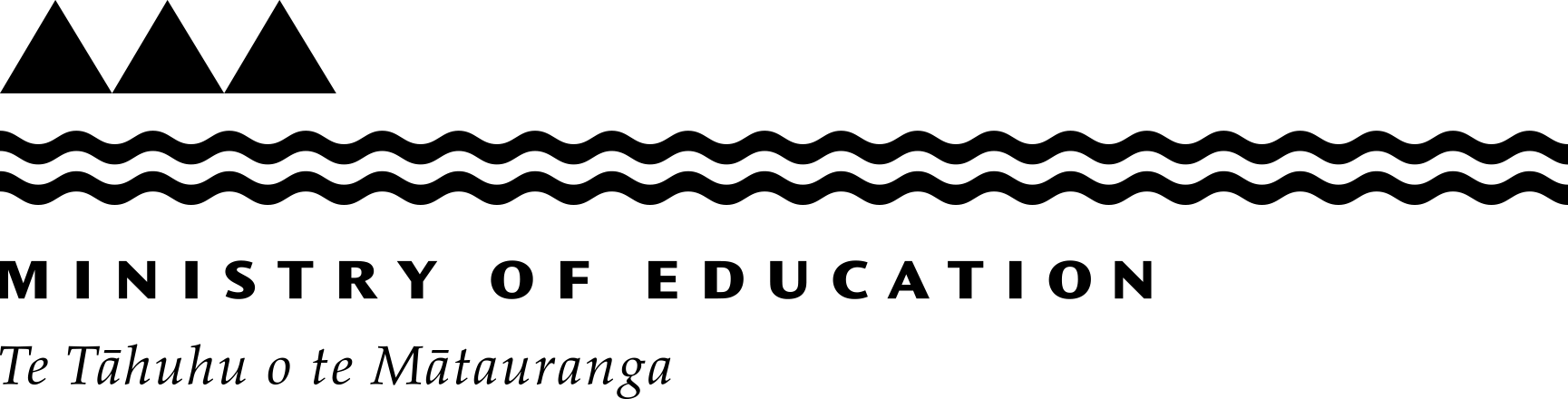Guide to using ENROL
ENROL is a register of student enrolments. It lets schools update enrolments as students enrol, change schools or leave the school system.
All schools must use it.
Stand-downs and suspensions
You must submit all stand-down and suspension forms through ENROL.
-
When a student is stood-down
- Click 'Find a Student' on the toolbar.
- Enter the student's details and click 'Find a Student'.
- Select the student.
- On the 'Student Details' screen, click 'Stand-down & Suspensions'.
- Check the number of days the student has been stood-down during the year (maximum is 5 days per term and 10 per year).
- Click 'Advice of Stand-down' and fill in the form.
- Check the information and click 'Submit'.
- The 'Stand-down & Suspensions Details' screen is displayed. Click on the print icon to print a copy.
To cancel a stand-down
If you make a mistake you can cancel the stand-down.
- Click 'Cancel' on the 'Stand-down & Suspension Details' screen.
- Select the reason for the cancellation from the drop-down menu.
- Click 'Submit'.
-
Lifting a stand-down
- Click 'Find a Student' on the toolbar.
- Enter the student's details and click 'Find a Student'.
- Select the student.
- In the 'Student Details' screen, click 'Stand-down & Suspensions'.
- Click 'Advice of Lifting Stand-down' and fill in the form.
- Check the information and click 'Submit'.
- The 'Stand-down & Suspensions Details' screen is displayed. Print a copy for your records.
-
When a student is suspended
- Click 'Find a Student' on the toolbar.
- Enter the student's details and click 'Find a Student'.
- Select the student.
- In the 'Student Details' screen, click 'Stand-down & Suspensions'.
- Click 'Advice of Suspension' and fill in the form.
- Check the information and click 'Submit'.
- The 'Stand-down & Suspensions Details' screen is displayed. Print a copy for your records.
To cancel a suspension
If you make a mistake you can cancel the suspension.
- Click 'Cancel' on the 'Stand-down & Suspension Details' screen.
- Select the reason for the cancellation from the drop-down menu.
- Click 'Submit'.
-
When a school board makes a decision about a suspended student
When a school board makes a decision about a suspended student, process this in ENROL.
- Click 'Find a Student' on the toolbar.
- Enter the student's details and click 'Find a Student'.
- Select the student.
- In the 'Student Details' screen, click 'Stand-down & Suspensions'.
- Click 'Advice of board decision' and fill in the form.
- Check the information and click 'Submit'.
- The 'Stand-down & Suspensions Details' screen is displayed. Print a copy for your records.
-
When a school board decides to lift or extend a suspension
- Click 'Find a Student' on the toolbar.
- Enter the student's details and click 'Find a Student'.
- Select the student.
- In the 'Student Details' screen, click 'Stand-down & Suspensions'.
- Click 'Advice of board reconsideration' and fill in the form.
- Check the information and click 'Submit'.
- The 'Stand-down & Suspensions Details' screen is displayed. Print a copy for your records.
To cancel recording a board decision
If you make a mistake, you can cancel the record.
- Click 'Cancel' on the 'Stand-down & Suspension Details' screen.
- Select the reason for the cancellation from the drop-down menu.
- Click 'Submit'.
-
Excluding a student
If a decision is made to exclude a student, process this in ENROL.
Note that you must not withdraw an excluded student. You can only withdraw an excluded student if another school makes a pending enrolment or if the student is to turn 16 the next day.
- Click 'Find a Student' on the toolbar.
- Enter the student's details and click 'Find a Student'.
- Select the student.
- In the 'Student Details' screen, click 'Stand-down & Suspensions'.
- Click 'Notification following exclusion' and fill in the form.
- Enter the student's return date or tick 'Unable to find other school for excluded student'.
- Add the details of the schools who were contacted and who declined the student.
- Check the information and click 'Submit'.
- The 'Stand-down & Suspensions details' screen is displayed. Print a copy for your records.
To cancel an exclusion
If you make a mistake, you can cancel the exclusion.
- Click 'Cancel' on the 'Stand-down & Suspension Details' screen.
- Select the reason for the cancellation from the drop-down menu.
- Click 'Submit'.
Types of suspension events